How to Speed Up a Video
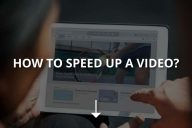
Want to make beautiful time-lapse movies with your device but do not know where to start? In this tutorial, you will learn how to speed up a video without any photography knowledge.
How to Speed Up a Video on iPhone?
Here we will explain how to make a time-lapse video with an iPhone thanks to its camera’s time-lapse mode. Here you will find more information on how to edit a movie with an iPhone.
- Launch the photo app on your iPhone
- Scroll through the small menu above the shutter button
- Highlight the Time Lapse option
- The record button will change the appearance.
- Press the button to start capturing the video
Note that all the time-lapse created from an iPhone never exceed 40 seconds, regardless of the recording duration. This is explained very simply. The longer it takes to record the scene, the fewer images the iPhone captures. Thus, we can go from 2 images per second to record fewer than 10 minutes to only one image every 8 seconds for shootings exceeding one hour.
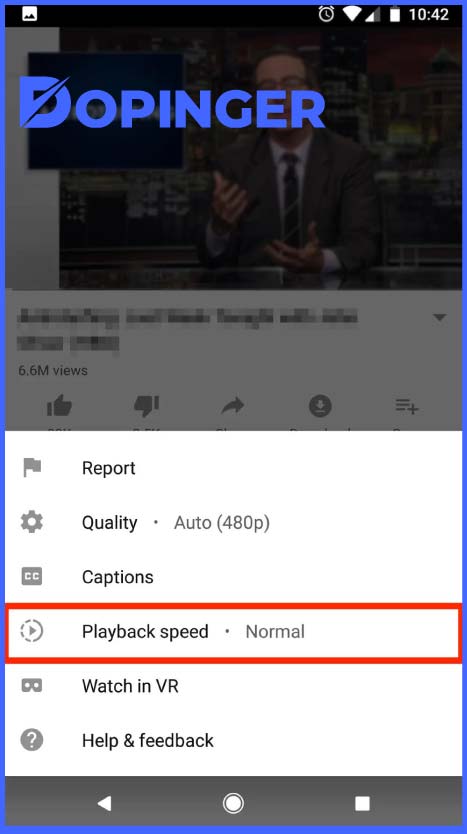
How to Speed Up a Video on Android
Open the default Android device camera app – change from camera mode to video mode. Then Tap Options (options). Then tap the time-lapse icon with the rabbit’s image – then start recording.
Explanation of the recording time:
- two numbers on the right represent milliseconds.
- two zeros in the middle indicate the second.
- the rest of the zeros on the left represent the minutes.
This is the place to set the interval you want. The greater the time-lapse value, the longer the recording process will be.
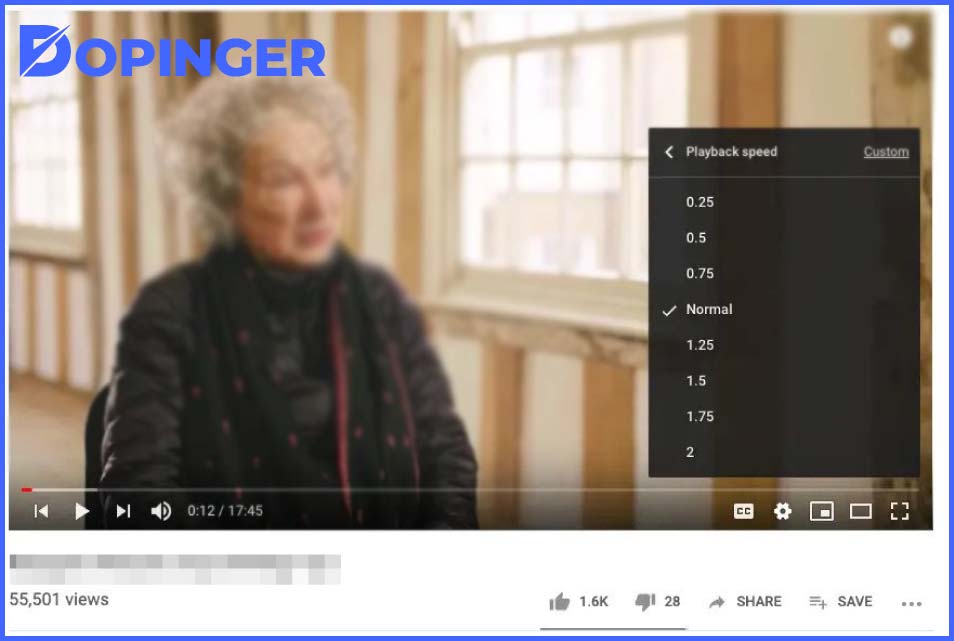
How to Speed Up a Video on Computer Programs
Regardless of the operating system on your computer, laptop or all-in-one, be it Windows, Mac OS, or Linux, you can install a free VLC player for every case. The application, which has gained popularity for a long time and the standard video viewing, offers users an expanded number of options, including changing the playback speed.
The quickest way to speed up or slow down a video is to right-click on the picture itself, and from the context menu, step by step, select the items “Playback” -> “Speed” -> and one of the values ”Faster,” “Slightly faster” and so on. Setting the speed mode, in this case, is not very accurate, but for many, it will be enough already.
However, you can customize a more convenient playback speed switch for yourself. Place it right on the toolbar and more flexibly adjust the speed level. To do this, through the menu of the “Tools” program, select the option “Interface settings” Various design options are offered here – both ready-made and manually customizable.
Additional buttons are available in the Toolbar Items area that is not displayed by default. To change the speed, the buttons “Slower” and “Faster” are available here, but the most optimal solution would be the “Select speed” button, which is located almost at the very bottom of the list. Grab it with the mouse cursor and drag it to a convenient location for the Second Row toolbar.
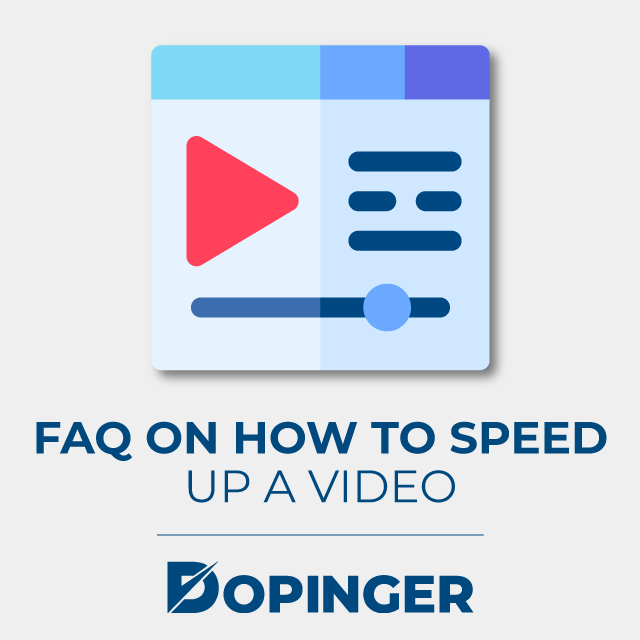
FAQ on How to Speed Up a Video
No, the longer you record the scene, the fewer images the iPhone captures. It includes going from 2 images per second for a recording of fewer than 10 minutes. It can also take one image every 8 seconds when your shootings exceed one hour.
The time-lapse icon has a rabbit image, and it is located in the options section.
The greater the time-lapse value, the longer the recording process will be.
Yes, the application includes changing the playback speed, and it offers users an expanded number of options.
Yes, the application has additional buttons available in the Toolbar Items area that is not displayed by default.
How to Speed Up a Video in Short
You do not need any special knowledge in photography or video editing. With this application on your iPhone, you can create a time-lapse of movies and speed up a video of your choice. There are a few easy steps you can follow for excellent results. You can also use a VCL player for other devices such as a computer. Speaking of speed, have you heard about the GTmetrix Speed Test? If not, make sure to check it out.
The post How to Speed Up a Video is republished from Dopinger Blog
Yorumlar
Yorum Gönder