Chrome Using Too Much Memory – Why?

Since the beginning of the internet, there have been a lot of different browsers, and the number is still increasing. Google Chrome is one of the best and oldest browsers, and there is a reason for that. Chrome offers its users to have the best internet experience. However, users report excessive memory usage of Chrome, and the problem affects their whole experience.
All browsers use RAM while proceeding, and the amount is not the same for all browsers. Actually, memory usage is necessary, and mostly, it does not affect devices negatively. It is because, especially in Chrome, each tab proceeds separately, and RAM usage per tab is not that much. Nevertheless, your computer’s available storage, malware, extensions, and viruses can lead to Chrome using too much memory. When there is a memory issue like that, you can understand it by looking at the loading speed of websites, or Chrome gives a warning.
Chrome Using Too Much Memory
Google Chrome was known for its excessive memory usage for years. It was struggling for users because of high memory usage slowdowns devices. Since it affects the whole user experience, Google enhanced Chrome’s RAM working process. Now, it is inevitable to see that Chrome spends much less RAM in its processes.
Why Does Chrome Use Too Much Memory?
While Chrome requires little memory usage in its processes, there should be a reason for excessive usage. The reason may differentiate depending on your device because there are a lot of reports that prove Chrome uses too much memory. Hence, you should understand the source first.
Chrome has a different process method compared to most browsers. The method is called isolation, and it means that each tab is stored in a different RAM process. You may ask why Chrome is not the same as other browsers in terms of storage usage. The answer is simple. It is the most efficient one when it comes to technical issues. Sometimes there might be a problem in one tab, or you may struggle while entering a website. With most other browsers and Chrome before the improvement, all other tabs you have would be affected. They can freeze or slow down because of the problematic tab. However, Chrome proceeds each tab separately. Thus, any problem in one tab cannot affect the other ones.
How to Prevent Excessive Memory Usage
There are two ways to understand if Chrome uses too much memory. Firstly, you can see a warning that says Chrome ran out of memory. Secondly, Chrome still may have a little memory, but it may not be enough to display web pages. If that is the case, Chrome’s speed lowers, and tabs cannot work at their usual speed.
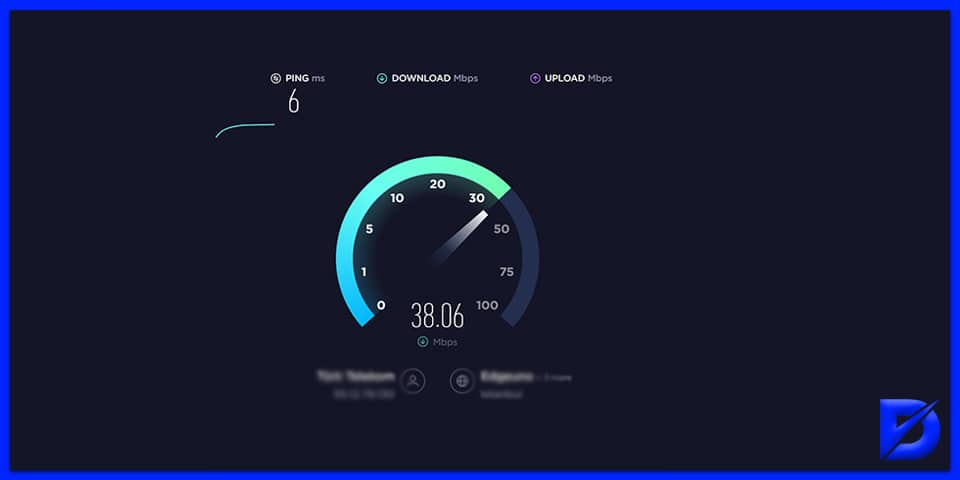
Check Your Connection
Before blaming Chrome for low loading speed, you should check your internet connection first. It is because your connection can weaken due to several reasons, including regional problems or your modem. If you detect an issue with your connection or modem, work on these and check other solutions after.
Check Updates
Outdated versions of browsers or any applications may lead to a struggle with hidden bugs and glitches. Although they do not harm your computer considerably, they can affect your Chrome’s loading speed. Thus, check if there is an available update by clicking the “Help” option in the “About Google Chrome” section. Normally, Chrome is updated automatically. If not, do it manually and restart your browser.
Check Unnecessary Extensions
Extensions can be necessary to open some pages or complete some processes. Since they are not visible on Chrome’s home page, you may not be aware of how many extensions you have. Extensions already spend memory separately. Besides, Chrome needs more memory to run these extensions. When there are a lot of them, you may encounter excessive memory usage. Thus, go to the list of extensions that you have and disable the unnecessary ones.
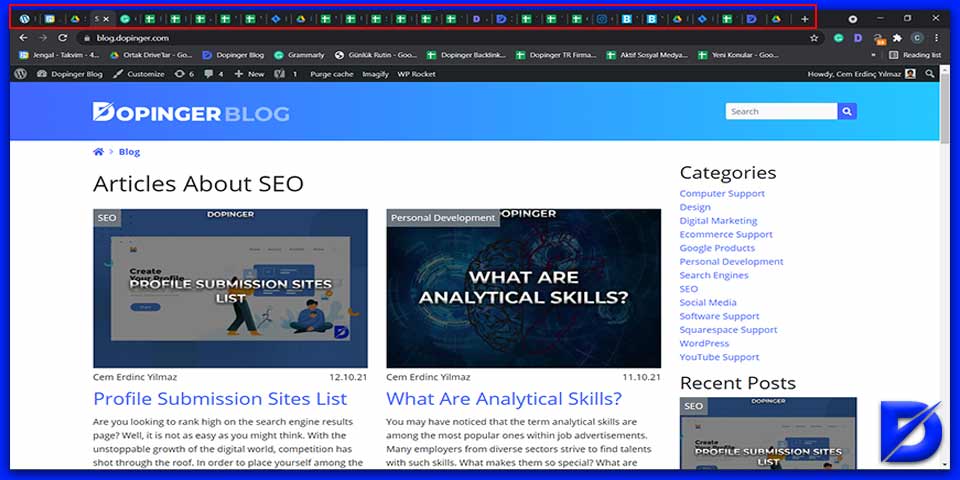
Close Unnecessary Tabs
As said before, Chrome proceeds each tab separately. Even though they do not affect each other when there is an issue, they require separate RAM processes and memory. Hence, if there are a lot of tabs running in the background, you can face a memory problem. To prevent that, go to your computer’s task manager and see how many MBs are used by each process. If you notice that unnecessary tabs are using excessive memory, end them.
Memory-Saving Extension
Memory saving extensions can help you to clear some memory on your browser. They make some arrangements in your processes and save considerable memory. However, since you should enable a new extension and let it make arrangements on your computer, you should be careful while choosing the best one. In this step, reviews and reputations of extensions may be helpful. Find a trustworthy and famous memory-saving extension and install it.
Hardware Acceleration Feature
Some users need dedicated graphics cards other than Intel’s Integrated Graphics. If you have installed it on your computer, the card can affect processes on Chrome too. Since it requires too much memory, it would be beneficial to enable the Hardware Acceleration. It will shift the process to your dedicated GPU. Go to your Chrome’s advanced settings and activate the option named “enable hardware acceleration when available.” After that, restart your browser and check if the problem is solved.
FAQs on Chrome Using Too Much Memory
If there are a lot of variables that require too much memory, such as extensions or a high number of tabs, Chrome can use too many RAMs. Check whether there is a problem with your browser’s loading speed. If not, you are good to go.
The answer to this question can change depending on what you are looking for. Chrome has better speed on desktop devices, and Mozilla has better on mobile devices. They both use too much memory, but Mozilla’s memory usage affects speed less usually.
Android devices have Chrome as the default when you buy them. Chrome has Google as the default search engine. Thus, you do not need to download Google separately. If you insist on downloading it, of course, you can. It will not make a big difference.
Computers can affect your Chrome’s loading speed too. If you have an outdated Windows version or use all of your memory, your computer may struggle to proceed. Consequently, your loading speed can decrease.
Your Chrome’s loading speed can decrease due to several reasons. Usually, clearing your computer’s memory, disabling unnecessary extensions, and updating Chrome works. If these ways do not work, you can use a memory-saving extension or talk to a professional.
Chrome Using Too Much Memory in Short
Despite all enhancements, Chrome still uses too much memory, depending on the situation. However, it is obvious that you will have similar experiences with other browsers too, maybe even worse. Hence, if you are complaining about Chrome’s memory usage, try to fix it first. Working on extensions, open tabs, malware, and all other factors can help you to increase your Chrome’s loading speed. While you can check these factors manually, you can use other applications for a little help, such as memory-saving extensions and trustworthy anti-virus software.
The post Chrome Using Too Much Memory – Why? is republished from Dopinger Blog
Yorumlar
Yorum Gönder