How to Add Meta Description in WordPress

If you used WordPress to build your website, you might be familiar with terms like keywords, titles, and meta descriptions since they are content-focused and work to improve your SEO. Meta descriptions may appear above website links when you enter a keyword in a search engine’s search box. What is a meta description, and how might it benefit my WordPress website? You may ask.
To answer your queries and help you better understand the meaning of meta descriptions, we will explain meta descriptions and how to write a good one in this article. Additionally, to help you improve your website, we will explain how to add a meta description in WordPress in detail.
What Is A Meta Description?
Firstly, let’s discover what is meta description. A meta description is an HTML feature that contains information about your website and is about 155 characters long. It is a short synopsis that is written to let search engines know what is on your website. Writing a meta description for each web page on your website is necessary to inform search engines of the existence of your content or product, even though you may initially find it confusing.
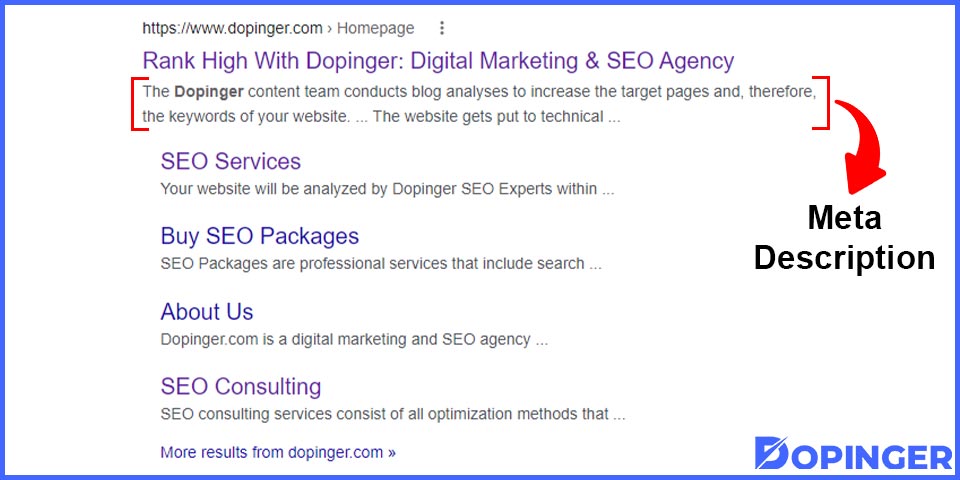
If you are interested in coding, you won’t have any trouble understanding how a meta description is constructed in HTML format. To make it easier for you to implement it on your website, this is how it is explained in HTML format:
<meta name=“description” content=“ABC” />
Benefits of Using Meta Description
You may wonder whether using a meta description as part of your online marketing and SEO plan would help your website now that you know what it is because it would be a pain to invest time and energy into creating a strong meta description if you were to receive no benefit.
The following benefits of using meta descriptions are listed below to help you understand how they function and benefit your website:
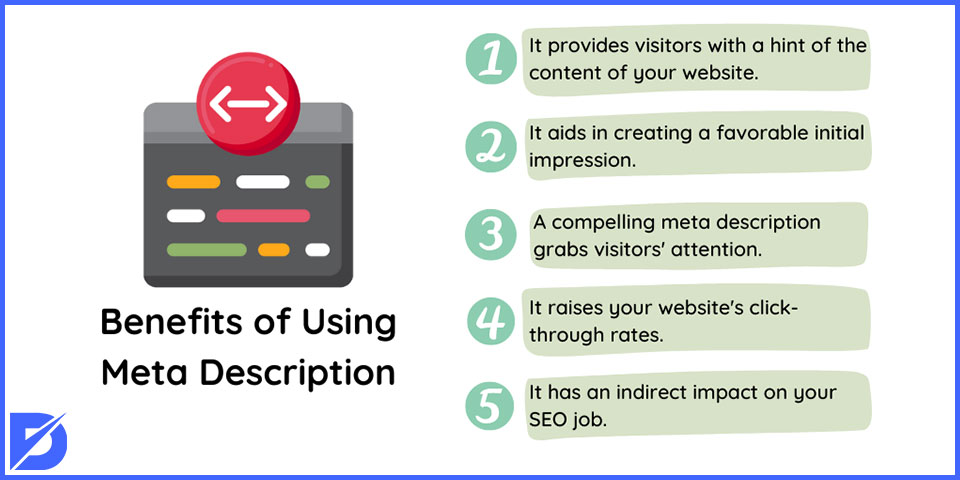
- It provides visitors with a hint of the content of your website.
- It aids in creating a favorable initial impression.
- A compelling meta description grabs visitors’ attention and encourages them to click on your website and take action.
- It raises your website’s click-through rates.
- It has an indirect impact on your SEO job.
How to Write a Good Meta Description
Unquestionably, a meta description aids in describing and compressing the information on a page. Therefore, a vital component of your internet marketing strategy is learning to write a good meta description that will inform search engines and help users click on your web page content.
If you don’t know where to begin or if you’re not sure how to write a good meta description, have a look at the criteria we listed below:
Write No More Than 155 Characters
There should be no more than 155 characters in a good meta description. Search engines will cut the words above the character restriction if you write more than 155 characters. Remember to write 120 characters to create the ideal meta description that could affect your SEO.
Take a look at the Amazon UK website’s meta description below as an example to help you better understand it:
“Sign up to Amazon Prime for unlimited free delivery. Low prices at Amazon on digital cameras, MP3, sports, books, music, DVDs, video games, home & garden, and much more.”
It’s challenging to ensure that search engines won’t trim the words you have typed for your meta description. By adhering to the length guideline for producing a good meta description, you may at least safeguard your content description.
Keep in Mind to Use Your Focus Keyword
Using keywords will help users locate your website when they perform an online search. By including it in your meta description, you increase the probability that the content of your website will appear in search engine results, increasing the chances that people will click through to it.
Search engines are more likely to draw attention to a keyword if it closely matches the content of your page. However, bear in mind to avoid overusing your term while composing a meta description.
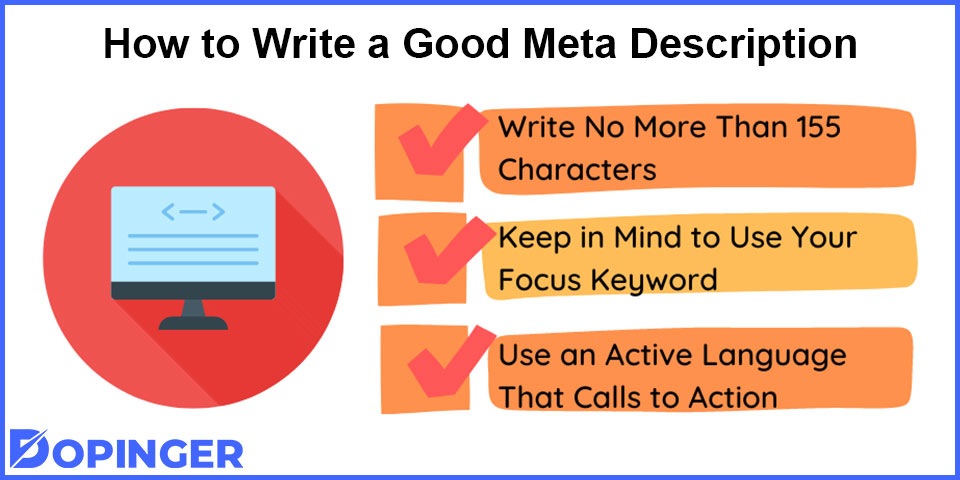
Use an Active Language That Calls to Action
Writing a good meta-description requires careful attention to language usage. Writing a meta description should attract and convince readers to click on your website’s content, explore, and browse around. When writing a meta description, you should prioritize the use of language and your call to action because one of the primary goals of meta descriptions is to increase the number of clicks your website will receive.
So when creating meta descriptions, try to use simple words and your focus keyword, avoid using complicated or boring wording, and specifically address your target audience. In addition to all of this, remember to encourage your audience with a call to action.
Let’s now examine an illustration of a meta description from the Primark website:
“Find A Primark Store. Use our store finder: Just enter your zip code, and we’ll show you your closest stores. Find a store.”
Observe how it draws attention to the store and invites you to visit the website to find a location-nearby store. This demonstrates that the main goal of the meta description is to encourage users to click the link and visit the store.
Why You May Need to Add Meta Description in WordPress
We already know that the main goal of meta descriptions is to draw in visitors and encourage them to click on your website’s content. Additionally, we know the standards that a good meta-description must meet to accomplish these objectives. What role does WordPress hold in this?
You might be debating whether adding plugins to your WordPress to add meta descriptions is worthwhile. You might wonder whether the trouble is even worth it. Keep in mind, too, that when you add plugins to your website, you’re not only adding a useful tool for adding meta descriptions but also installing a plugin with all the SEO components. You have a competitive advantage over your competitors as a result of this.
You want your website to be distinctive if you are writing content. You’ll need SEO tools, including a meta description, to achieve this. When you utilize the appropriate WordPress tools, you may increase the number of hits and views on your content and raise your ranking by using relevant keywords. Therefore, your search for a plugin to add meta descriptions in WordPress can also aid you in working on your SEO and therefore increase your ranking, which is one of the main goals of websites.
Steps on Adding Meta Description in WordPress
As we’ve already explained, you’ll need plugins to add components to WordPress, including the meta description. Without any coding experience, you can add meta titles, meta descriptions, and focus keywords using SEO plugins.
You must work on each web page separately when designing your WordPress site. Therefore, if you want to add a meta description in WordPress, you must do it for each web page.
WordPress allows you to add meta descriptions to your homepage, blog articles, category pages, and product pages. The plugin you install will assist you with additional SEO components in addition to helping you add meta descriptions.
Yoast SEO and All in One SEO Pack are currently WordPress’s most used SEO plugins. Due to this, we will describe in this article how to add meta descriptions in WordPress using these plugins. The plugin must first be downloaded and added to your WordPress. After that, you must get to your destination to write your meta descriptions, meta titles, and focus keywords.
Let’s now examine how to add meta descriptions to the WordPress homepage, posts, and web pages:
Meta Description on Homepage
A website’s homepage serves the function of grabbing users’ attention. It highlights the website and encourages users to explore more web pages and scroll through your content. Your company’s mission statement should be included in the meta description on the homepage. So, writing a meta description for the homepage requires attention and commitment.
Yoast SEO
To add a meta description on the homepage using Yoast SEO, simply follow the steps provided below:
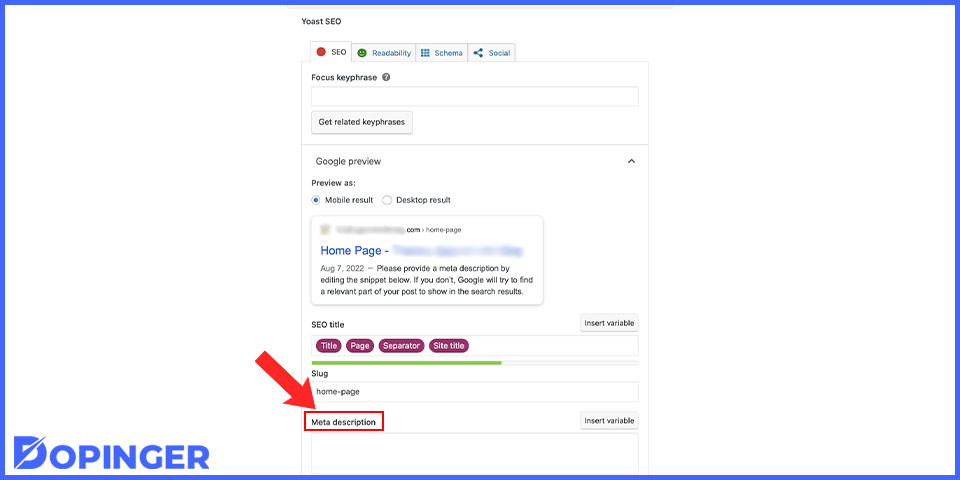
- Go to your WordPress Admin and find the Pages > All Pages section.
- Find the homepage and click on the Edit button.
- Scroll down to see the Yoast SEO section. Click on Google preview to add the meta description in WordPress.
All in One SEO Pack
To add a meta description on the homepage using the All in One SEO Pack, simply follow the steps provided below:
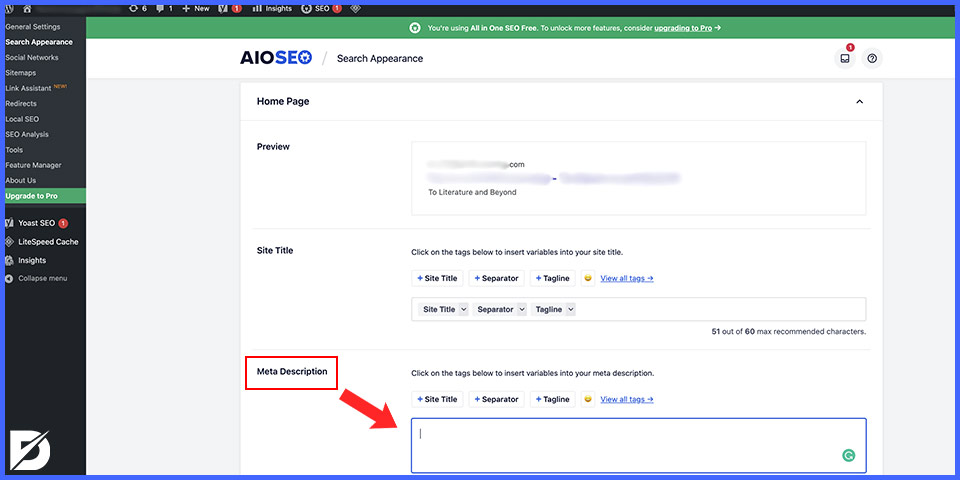
- Go to your WordPress admin and find Search Appearance > Global Settings
- Scroll through the Global Settings and click on the homepage.
- Write your meta description and keywords.
- If you prefer, add tags using the “#”.
You have it now! You now understand how to use the Yoast SEO and All in One SEO Pack SEO plugins to add meta descriptions to the homepage. Check out the section below if you’re unsure how to add a meta description to your posts or pages.
Meta Description in Posts and Web Pages
Compared to adding one to your homepage, adding a meta description to posts or pages is different. In contrast to editing the homepage, you must edit each page and add your meta descriptions separately.
Yoast SEO
To add a meta description in posts and web pages using the Yoast SEO, simply follow the steps provided below:
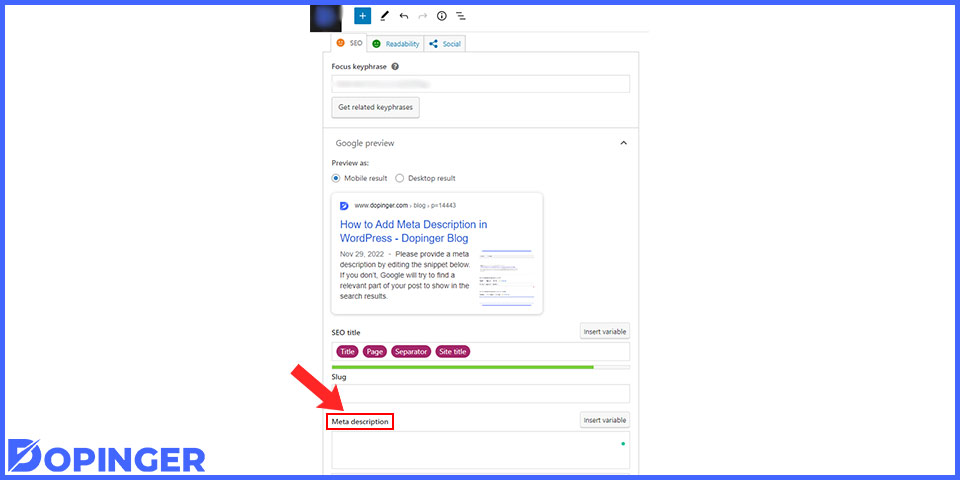
- Navigate to WordPress’s list of posts or pages and click on the post or page you want to edit.
- Under the SEO Title and Slug fields, you will see Meta Descriptions.
- Write your meta description that takes between 50 and 150 characters.
- Write your meta tags if you prefer.
- Once you’re done, scroll back to the Google Preview to see your WordPress meta description snippets.
All in One SEO Pack
To add a meta description in posts and web pages using the All in One SEO Pack, simply follow the steps provided below:
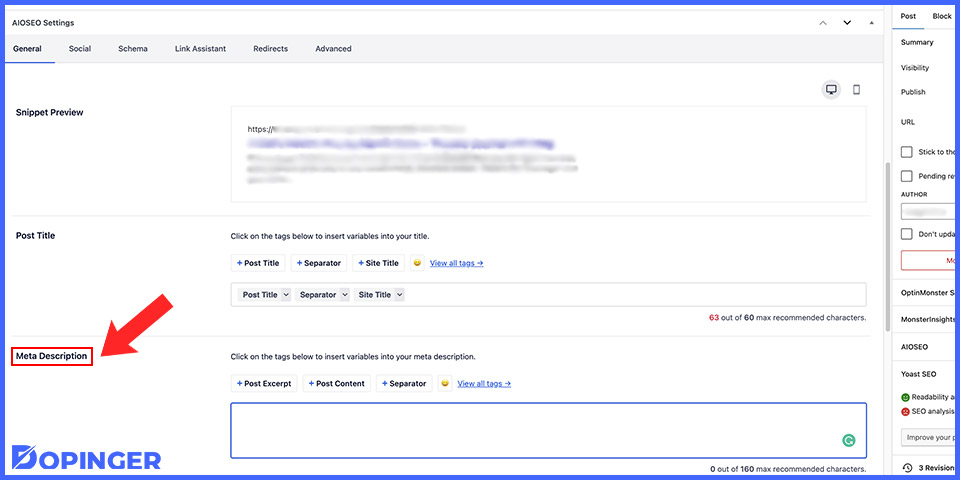
- Click on the Edit button for your post or page.
- When you click the Edit option, you will see the snippet preview, page title, and meta description sections. Head to the Meta Description section.
- Write your meta description, keep it to 160 characters or less, and check how it looks on Snippet Preview.
- Once you are finished, save the changes.
You can add tags for your meta description using the All in One SEO Pack. Type the # character into the meta description box to add a tag. To add meta keywords, however, you should enable it first. To do so, go to All in One SEO > Search Appearance > Advanced on your WordPress dashboard. Next, switch the meta keywords toggle from No to Yes. You may now add your meta keywords while editing your meta description.
You are all set! Now, you can easily edit each page separately now that you know how to add meta descriptions to posts and web pages using a plugin.
How to Add Meta Description Without Using a Plugin
Although using a plugin makes writing a meta description in WordPress easier, you can still do it manually. But remember to back up your page because a mistake could affect your website’s functions.
To add a meta description in WordPress without a plugin, simply go to Settings > General > Tagline and write the meta description you want to represent your WordPress site. Then go to Dashboard > Appearance > Theme Editor. Click on the “Theme Header” and paste the code below anywhere between the <head> and </head>.
“<meta name=”description” content=”” />”
You can create a general description with this. However, using individual meta descriptions for each page is the preferred way to increase website clicks. It can become challenging to use these codes for every page, though. Because of this, using SEO plugins to add meta descriptions to WordPress is recommended.
Conclusion
To sum up, meta descriptions are an important component of your SEO and online marketing tactics to increase your online exposure and draw clicks, even though they are typically ignored in favor of titles and keywords. This is why we concentrated on providing you with all the knowledge you need about meta descriptions for your site in this article.
At first, we clarified what a meta description is and gave you advice on how to build a strong one. Then, we gave you instructions on how to add a meta description in WordPress using SEO plugins. We hope this article has provided you with solutions to your queries about adding meta descriptions to WordPress.
The post How to Add Meta Description in WordPress appeared first on Dopinger Blog.
The post How to Add Meta Description in WordPress is republished from Dopinger Blog
Yorumlar
Yorum Gönder