W3 Total Cache

If you have a WordPress site, too long loading times can limit your traffic, lower your Google search rankings, and reduce your site’s overall potential. Apart from choosing quality hosting, there are several things that can help you deal with this problem. One of them is a free or low-cost caching plugin. This tool can easily prevent this lag and the problems that come with it. What’s more, they’re not difficult to set up, and they’ll make visitors more likely to visit and stay on your site. You also don’t need to worry because WordPress has several plugins that can help you optimize the loading time of your website. One of these plugins is W3 Total Cache.
An Overview
W3 Total Cache (W3TC) is a cache plugin for WordPress created by Frederick Townes, CTO and Senior Technical Advisor of Mashable. This plugin is maintained and supported by Frederick’s agency, W3 Edge. W3 Total Cache is currently actively used by more than 1 million WordPress website users, making it one of the most used plugins in the WordPress Plugin Directory.
Plus, this plugin received a rating of 4.3 / 5 based on 3,000 user reviews, proving that it is one of the most popular WordPress plugins. This is not surprising. W3 Total Cache is a free plugin with 16 pages of configuration options so you can determine what caching solution you need and customize the plugin according to your needs. W3TC optimizes HTML, CSS, and JavaScript resources by minimizing, combining, and compressing them. Besides, W3TC creates and stores static website resources to reduce the load on servers and speed up website delivery. Not only that, W3TC is integrated with a content delivery network so that cached static resources are mirrored on the CDN.
WordPress is a platform for creating dynamic websites. Do you know what a dynamic website looks like? Dynamic web pages do not exist in static HTML files. Instead, when a web page is requested, website software such as WordPress processes the request and generates a static file to fulfill the demand and build the web page. On the one hand, this is very helpful. This makes publishing and creating websites more straightforward and faster.
On the other hand, generating web pages dynamically takes more time than just shooting static files and requires the server to do more work to create each pageview. As a result, using software like WordPress will inevitably slow down a website’s performance compared to a website built entirely from static resources.
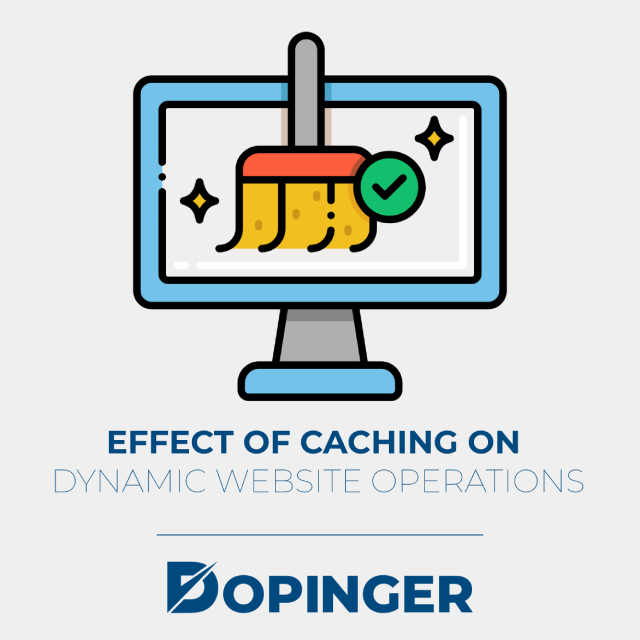
Effect of Caching on Dynamic Website Operations
When a server generates web pages dynamically, caching can potentially take a static web page file and store it on the webserver, send a copy to a content delivery network (CDN), and even store a copy in a website visitor’s browser. That way, when the web page is needed a second time, static resources can be delivered without requiring the website software to process the request on the server and generate the resource a second time.
From this process, these are things that are done in the caching process: Reduces the amount of code that has to be processed. The database requested to generate web pages, thereby significantly reducing the amount of work a web server has to do. Please increase the number of visitors a website can handle because it does less work to generate each pageview. In essence, W3TC can store website resources on servers, content delivery networks, and visitor browsers. However, for caching to be carried out as effectively as possible, cache resources must be optimized and minimized. W3TC does more than just store website resources, as this plugin also optimizes them for delivery.
How to Set Up W3 Total Cache
W3 Total Cache does not support apache 1.3+, [nginx 0.7 +] (Nginx 0.7+), IIS 5+ or LiteSpeed 4.0.2+. So, apart from using those settings on the server, it is most likely to use them. The PHP version that can be used is version 5.3+.
As mentioned earlier, setting up W3 Total Cache can look and feel complicated. This popular and powerful caching plugin has 16 menus to compete with and offers a wide range of configure options. However, if you go through all of them, a significant boost in website performance awaits you.
W3TC is in the WordPress Plugins Directory, so installation is straightforward. Access the plugin installation menu by going to Plugins> Add New in the WordPress admin panel. Then search for “W3 Total Cache,” find a plugin from the list of available options, then select Install Now. After installation, activate the plugin, and you will see performance added as a new top-level item in the admin menu.
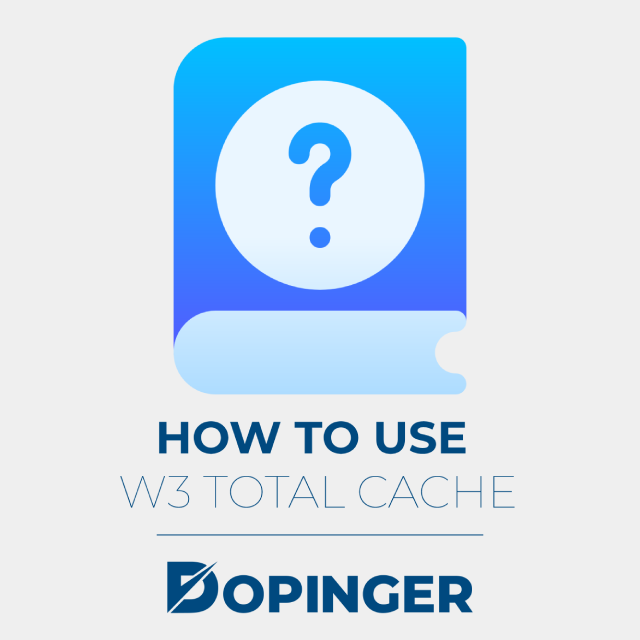
How to Use W3 Total Cache
The “General Settings” page contains all the brief settings of the W3 Total Cache feature. Advanced settings for each option can be made on another page.
General
General tab – You can activate this feature to activate preview-mode. Its purpose is to test configuration scenarios before displaying them on the active website.
Page Cache
Page Cache – This tab is used to enable caching-pages. Its purpose is to decrease the website response-time. The ” Page Cache Method” adapts to the server used ( shared or dedicated ).
Minify
Minify – Setting Minify, databases, and object cache has been adapted from the first plugin installed. Keep in mind that if you are already using Cloudflare, then there is no need to fill in the Minify checkbox because Cloudflare has already taken care of it.
Opcode Cache
Enabling this feature means that each file request will update the latest version’s cache. Opcode Cache is a PHP cache stored in server memory.
Database Cache – You can leave this setting disabled, especially if the server is shared hosting. It could not speed up. It can actually slow down the performance of the website.
Object Cache
Object Cache – As with database-cache settings, one needs to be careful in determining whether object-cache should be enabled or not. It is recommended to keep the standard settings.
Browser Cache
Browser cache – When this feature is activated, the visitor will receive the website cache in the browser. Enabling this feature can lighten the server load and shorten file retrieval times.
CDN
CDN – This section is used to display Content Delivery Network (CDN) settings. The use of a CDN can adapt to a website’s needs, such as MaxCDN or Cloudflare.
Reverse Proxy
Reverse Proxy – The use of a reverse-proxy is needed when you want to handle or scale to the server before WordPress takes it. The server offered is to use the Varnish Server.
Fragment Cache
Fragment caching – Fragment caching takes the output from code blocks and stores it for a specified time.
Monitoring
Monitoring – Relic is an application that can identify and solve performance problems on a website. Relic will monitor and collect business data.
License
Licensing – Enter a license to use the W3 Total Cache Pro Version.
Miscellaneous
Miscellaneous – This section does not need to be changed. Just use the configuration that was set from the beginning of the installation process.
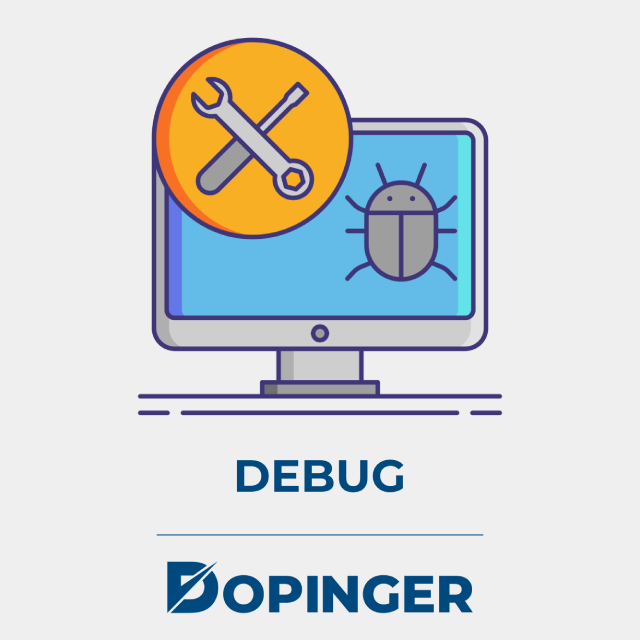
Debug
Debug – Detailed information about each cache will be added to the HTML comment in the source code. Performance may not be optimal, so it needs to be disabled when it is not being used.
Import or Export Settings
Import / Export Setting – If you already have a W3 Total Cache configuration file, use this feature to perform a restore.
- Page Cache
- Minify
We will not discuss Minify settings because it would be better to use the settings recommended when installing the plugin for the first time. Also, websites that use CDNs don’t need to do any more setup.
- Database cache: Database Cache settings do not need to be changed and still use the recommended settings.
- Object Cache: Object Cache settings do not need to be changed and still use the recommended settings.
- Browser Cache: in the Browser Cache tab, the section that needs more attention is the General section. Besides, give a checkbox on the option ” Security Header ” -> ” HTTP Strict Transport Security policy. “
Below are the settings that are in the General section of Browser Cache.
CDN
In the CDN settings, no changes need to be made. Meanwhile, if you want to use MaxCDN, you can fill in the checkbox in the “Enable” section and provide an API to connect it to the CDN. Meanwhile, using Cloudflare CDN will be explained later in the Extensions section.
Fragment Cache
The cache fragment is an advanced feature and requires coding skills to configure it.
Monitoring
Nothing needs to be changed in this tab unless you want to add New Relic to it.
Extensions
Now this section can be configured to install additional features, such as Cloudflare. It is also possible to activate and deactivate the features available with W3 Total Cache.
Cloudflare
The last part of how to set up W3 Total Cache is setting up Cloudflare. To connect with Cloudflare, after installing via Extensions, there are still a few steps that need to be done. Enter the settings ” Cloudflare ” -> ” Settings “. In this setting, enter specific account credit.
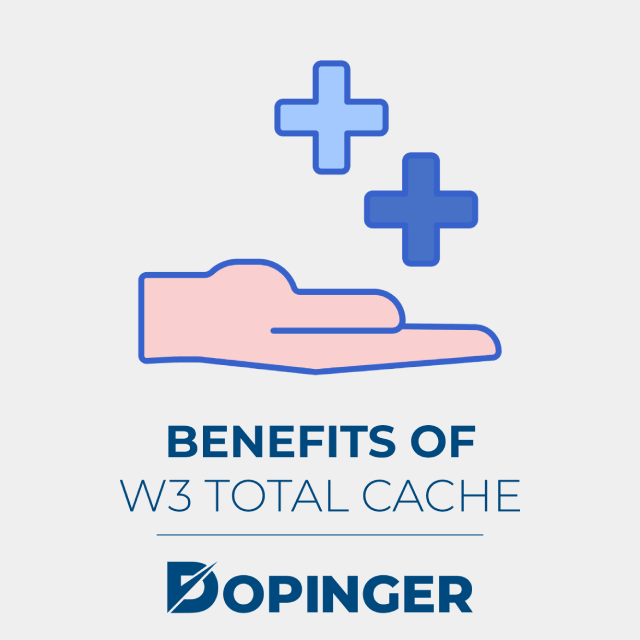
Benefits of W3 Total Cache
The W3 Total Cache plugin has many features and benefits that will make your website more beautiful and attractive. At least this plugin can be used to increase the website’s internal strength properly, especially speed. But apparently, there are many more benefits of this plugin:
Improving Search Engine Performance The W3 Total Cache plugin can improve search engine results page rankings. Especially for websites that use SSL, both desktop and mobile will easily surf freely. The performance of search engines that use this plugin will be significantly different from those that don’t use plugins. Improving Web Server Performance With the W3 Total Cache Plugin, your web server will be much more secure and secure. Thus the flow of website traffic will also be better conditioned, especially if there are many visitors at one time.
Reducing Page Load Time As an explanation of the cache itself on the website, this cache plugin also has the same functions and benefits in reducing page load times. Your website will look faster by using this w3 total cache plugin. Visitors can open pages faster on the website. Save Bandwidth Using this cache plugin can save up to 80% bandwidth through minify and HTTP compression of HTML, CSS, JavaScript, and feeds. The existence of this plugin will certainly be very beneficial for those of you who have a large number of visitors a day.
Optimal Rendering The W3 Total Cache plugin can optimize the rendering process. With a fast rendering process, visitors’ interaction will be more awake, especially during maintenance. This will establish good performance and relationships between the website and visitors.
Comparison With Similar Plugins
Time needed: 20 minutes.
When compared to various similar cache plugins, the W3 Total Cache plugin is still superior to those because:
- Simplicity
The process of installing and setting up this plugin is quite easy and simple. Even if you are new to coding, you can still use this plugin yourself, especially for those already using the cPanel service on this Jogjahost hosting.
- Fast
Access to websites that have been installed with this cache plugin will be faster and superior to other plugins. This is related to the advantages of the cache itself and the totality of this plugin’s performance. As the name implies, this W3 Total Cache Plugin does provide a total service.
- Complete
The features offered by this plugin can be said to be complete and in accordance with the needs of the website in general. Using a full-featured plugin will certainly be more fun than other plugins. This plugin can fix various aspects that reduce any website’s performance, which is much more than just reducing CPU usage and bandwidth consumption for an HTML page.
- Practical
Besides being able to speed up the loading process, this plugin does not require modification of the theme, modification of your .htaccess, or other settings. And most importantly, W3 Total Cache is a one-of-a-kind plugin designed to optimize all types of hosting. The choice of this plugin is varied, and its user setup is quite easy.
- Free
The W3 Total Cache plugin can be used for free without paying at all.
FAQs About W3 Total Cache
W3 Total Cache has 16 pages of configuration options. It can determine caching solution you need and customize the plugin according to your needs.
The purpose of the Page Cache is to decrease the website response-time.
Yes, it is an important feature. It is needed when you want to handle or scale to the server before WordPress takes it.
This depends on if you already have a W3 Total Cache configuration file. You can use this feature to perform a restore.
Yes, there is a difference in the performance of search engines that use the W3 Total Cache plugin from those that don’t use plugins.
W3 Total Cache in Short
As you can see, W3 Total Cache is a complete caching plugin but also complicated to configure. You need time to be able to configure this caching plugin to suit the needs of your website. Even so, if you can manage this plugin correctly, you can get and experience the various benefits and advantages of W3 Total Cache. If you’re feeling intimidated by W3 Total Cache, you can also check out other WordPress caching plugins we’ve discussed before, such as WP Super Cache and WP Fastest Cache. We keep you updated with all the latest trends. Speaking of being up to date, why not learn how to update WordPress? Go ahead, and check it out!
The post W3 Total Cache is republished from Dopinger Blog
Yorumlar
Yorum Gönder