How to Unsubscribe From LinkedIn Premium?
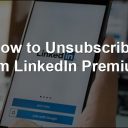
After reading our guide on what is LinkedIn, you signed up for this popular social network. To take benefit of additional features, such as discovering the companies and people who visit your profile, you have decided to subscribe to LinkedIn Premium. Now that you have managed to find a job, you no longer need to use the platform’s premium features. For this reason, you would like to unsubscribe from its automatic renewal. We guessed it, right? Then we’re pleased to tell you that you’ve come to the right place at the right time!
With the tutorial you are about to read, we will explain how to unsubscribe Linkedin Premium by showing you the detailed procedure to succeed in your intent. First, you will find instructions on how to disable the automatic renewal of your subscription from a computer. We will explain how to proceed from smartphones and tablets. Even if the subscription was activated via iTunes on iPhones or iPads. Besides, if you encounter any problems, you will find the procedure for contacting LinkedIn assistance and requesting support.
If you agree, let’s roll up our sleeves and immediately get to the heart of the matter. By carefully following the instructions we are about to give you and trying to put them into exercise on the device of your interest, we assure you that deactivating the LinkedIn Premium subscription will be easier than you think. Enjoy the reading!
Unsubscribe LinkedIn Premium From a Computer
All you have to do to unsubscribe your LinkedIn Premium is to access your account settings and disable your subscription’s automatic renewal. Mind acting at least 24 hours before the renewal date.
To proceed from a computer; connect to the main LinkedIn page, enter your account access data in the Email & Password fields (in the top menu) and click the Login button to connect to your LinkedIn profile.
Now, press on your photo at the top right, select the option Access “My Premium”. Or, the Premium subscription settings option from the menu that appears. In the new page opened, click on the item Manage Premium account, present in the sidebar on the right. Then choose the Cancel subscription option and click the Continue with cancellation button, located in the Free box.
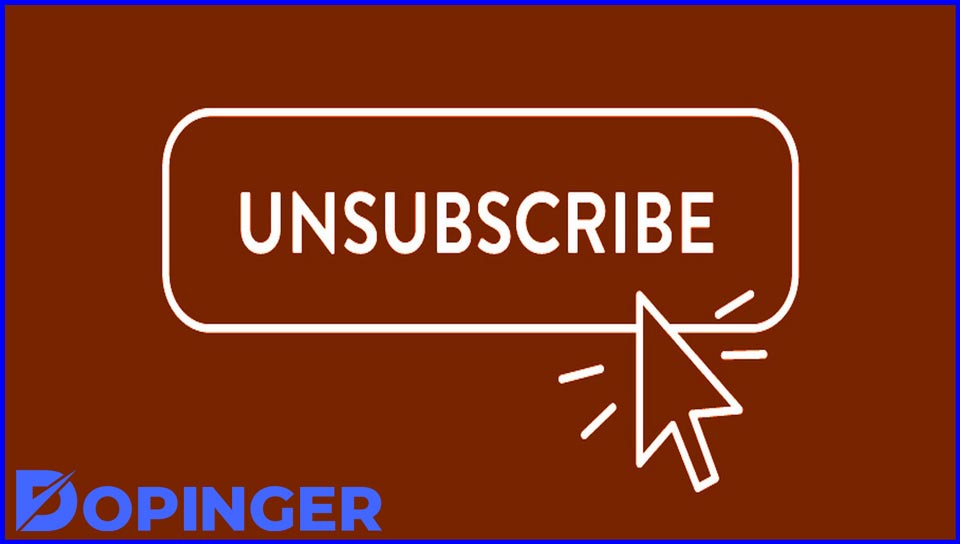
On the ‘Before you go, leave feedback’ screen, indicate the main reason for your choice to cancel your Premium subscription; by placing the checkmark next to one of the options available between;
- I have not used or do not understand the Premium features,
- I have done the update for a specific project,
- It’s too expensive,
- I didn’t intend to pay after the free trial (if you’re still using the 30-day free trial period),
- I got a job, and I don’t need this subscription anymore,
- And Other (in the latter case, specify the reason in the Explain reason field).
Once you’ve made your choice, click on the Confirm cancellation button and that’s it.
The message ‘The cost of the product [subscription plan] will no longer be charged to you’ will confirm the deactivation of your subscription’s automatic renewal. Then press the Finish button to complete the operation and return to your account feed.
Unsubscribe iTunes Subscription on Computer
Suppose you have activated a LinkedIn subscription from your iPhone or iPad with payment through iTunes and; you would like to deactivate it from your computer. All you have to do is start iTunes and log in with the same Apple ID with which you have subscribed to LinkedIn Premium.
- Go to the Account menu
- View my account (above)
- Enter your Apple ID password in the appropriate field
- Press the Login button
- Locate the Settings section
- Click on the Manage button relating to the Subscriptions item.
In the new screen displayed, locate the LinkedIn subscription; click on the Edit option and click on the Cancel subscription and Confirm buttons to disable the automatic renewal of your subscription through iTunes.
Unsubscribe LinkedIn Premium From the App
If you’re wondering if it’s possible to unsubscribe LinkedIn Premium from the app; we’re sorry to tell you the answer is no. The application of the service for Android and iOS devices does not allow you to deactivate your subscription. However, if it has been activated from a computer, it is possible to deactivate it through your mobile device’s browser. While on the iPhone and iPad, it is sufficient to access the iOS Settings. If the subscription has been activated through iTunes: now we’ll explain everything in detail.
Android
As mentioned, to disable the automatic renewal of a LinkedIn Premium subscription from an Android device, it is necessary to proceed from a browser, requesting the desktop version of the LinkedIn website.
Then start your favorite browser (e.g., Chrome), connect to LinkedIn.com, and log in to your account, then press the three dots icon located at the top right and choose the Desktop site option from the menu that appears.
Now, tap on your photo (top right), select the Login to “My Premium” option, and, in the new page, choose the items Manage Premium Account and Cancel subscription. Then press the Continue cancellation button, indicate the reason for your choice, by placing the checkmark next to one of the options visible in the section. Before you go, leave feedback, and tap the Confirm cancelation button to cancel your subscription.

iPhone or iPad
If you have subscribed to a Premium subscription from the LinkedIn app using an iPhone or iPad, you should know that you have activated payment via iTunes. In this case, to deactivate the automatic renewal, you must access your device’s settings and cancel the subscription before the date of the next renewal.
So take your iPhone or your iPad, tap on the gear wheel icon on the home screen to access the iOS Settings, press on your name displayed at the top and, in the new screen displayed, choose the iTunes and App Store option.
Now, press on your Apple ID, tap on the View Apple ID option and authenticate via Face ID, Touch ID, or entering the Apple ID password, then select the Subscriptions item and, in the Active section, locate the LinkedIn subscription. To deactivate it, tap on it, click on Cancel subscription, and that’s it.
Unsubscribe Website Subscription From iPhone or iPad
Suppose you have activated a Premium subscription from the LinkedIn website, and, now, you would like to deactivate it using your iPhone or your iPad. In that case, you must know that to succeed in your intent; you must proceed from the browser and request the desktop version of the site LinkedIn.
So, start the browser installed on your device (e.g., Safari), connect to LinkedIn.com, and log in to your account, then press the arrow icon inside a square at the bottom and Request desktop site from the menu that opens.
Now, tap on your photo (top right), choose the option Access “My Premium,” press the Manage Premium Account item visible on the right of the page, and select the Cancel subscription option.
In the new page, tap the Continue with cancellation button, indicate the reason for your choice, placing the checkmark next to one of the options visible on the screen, and press the Confirm button to deactivate the automatic renewal of your Premium subscription.

In Case of Problems
If you followed the instructions we gave you in the previous paragraphs in detail but, despite this, you encountered problems that prevented you from deactivating your Premium subscription’s automatic renewal, I recommend that you contact LinkedIn support.
To proceed from a computer, connected to the Contacts page of the LinkedIn website, click on the ‘Let us help’ option and, on the new page, enter your problem or question in the appropriate field. Now, click Next button, to access the contact form, make sure that the email address displayed on the screen is correct and, if you wish, enter a secondary email address in the Alternative email address field.
Using the Type of problem drop-down menu, select the Premium Services option, specify if the problem encountered occurred on the LinkedIn website or app and select the device used (iPhone, iPad, Android Tablet, Apple Laptop/Desktop, Windows Laptop/Desktop, etc.)
Finally, describe the problem encountered in the field, click on the Add an attachment option if you want to upload any screenshots of the screen related to the problem, and press the Send button to send your message.
To Contact on Mobile
If you prefer to proceed from your smartphone or tablet, using the LinkedIn app, start the app, tap on your photo in the top left, and press on the item Visit profile. In the new screen, tap on the gear wheel icon (top right), select the Help Center option, and press the ‘Do you still need help? Contact us’.
On the Contact Us screen, enter the problem you have encountered in the appropriate field. Press the Next button and fill out the contact form by entering the requested information in the fields. Lastly, tap Send button to send your request for assistance: as soon as the latter is taken care of, you will be contacted at the email address associated with your LinkedIn account.
LinkedIn Premium FAQs
To evade getting charged for the next billing term, you have to cancel at least one day prior to the billing date entered. Cancelation will stop billing and remove your path to any Premium specialties at the end of your current billing period.
In summary, a Premium Career assists you to make contacts and find a job. And that’s what makes LinkedIn Premium worth it.
LinkedIn Premium plans aren’t low, and they’re not a simple sell for most users. However, a huge number of people pay for LinkedIn Premium monthly. LinkedIn Premium serves as a sort of private club for job seekers, sales professionals, and recruiters, and the fees can be viewed as vanity costs.
Conclusion: If Premium Isn’t Right, Consider to Unsubscribe
LinkedIn Premium is an excellent service with a lot of amazing features. However there’s nothing wrong with unsubscribing it if you don’t feel like it’s the right match for your needs. It’s just another instrument that you can use to find a job and not a necessity.
The post How to Unsubscribe From LinkedIn Premium? is republished from Dopinger Blog
Yorumlar
Yorum Gönder